- Home>
- Author's Archive:
A friend recently asked me for advice on a straightforward set up for backing up his family laptops.
Here’s my response:
There are a few options, but I don’t have a firm opinion on which is best or most cost-effective.
If you already pay for Dropbox, you can use your existing Dropbox subscription to also perform backups of your data.
Otherwise, you can check out:
Crashplan $10/mo per computer
Backblaze $7/mo per computer
Carbonite $7/mo per computer (if paid annually)
I use Backblaze but only because I was able to create a corporate account and I pay for my dad’s and my in-laws’ accounts (so I don’t get stuck doing data recovery for them). It’s “fine”, and I have no complaints, but I wouldn’t go so far as to say I recommend it over something else.
If I lose data on MY computer, it’s a bit more consequential than family photos, so I also have a local backup to an external hard drive at my office. It runs daily when my laptop is at work, and I use Carbon Copy Cloner for that. If you’re interested in buying a hard drive and keeping local backups, Apple Time Machine is a good way to do it (for free), or Carbon Copy Cloner or Arq Backup.
I often find myself SSH’d into a Linux host and needing to retrieve a file from that host so that I can use the file on my local machine.
Occasionally, I create a second connection to the Linux host using SFTP to retrieve the file. That requires the file to be visible in my home directory and owned by my user, which often means that I must first copy the file within the SSH connection and `chown` it so that I have rights.
Other times, I may move the file into a directory that’s served by the host’s web server and download it that way.
Neither of these methods are ideal. They either require more work than I’d like, or they risk inadvertently exposing information publicly.
Today, I found my new favorite solution.
Using this single-line curl command on the Linux host, the file can be easily uploaded to transfer.sh, which will then provide a unique URL to download the file using any web browser. By adding openssl encryption inline, the file is encrypted before being sent.
openssl enc -aes-256-cbc -a -salt -md md5 -in INPUT_FILE_HERE -pass pass:PASSWORD_HERE | curl --upload-file - https://transfer.sh/file
After running the upload command, a URL will be output. On the receiving computer, use this command to download the file and decrypt it:
curl URL_TO_FILE_HERE | openssl enc -d -aes-256-cbc -a -md md5 -out OUTPUT_FILE_HERE -pass pass:PASSWORD_HERE
There is another service similar to transfer.sh, called filepipe.io. Here’s the command to send the file to filepipe.io (the same decrypt command, above, will work):
openssl enc -aes-256-cbc -a -salt -md md5 -in FILENAMEHERE -pass pass:PASSWORDHERE | curl --upload-file - https://api.filepipe.io/upload.php
I am a longtime fan of the Getting Things Done (GTD) methodology described by David Allen. (If you’ve never heard of GTD, here’s a basic overview). He prescribes a system in which all of the “stuff” you need to get done goes in an inbox, and then is periodically sorted into contexts and priorities.
Over the years, I have used a number of tools to help me manage my GTD-centric system. Most recently, I moved to using Nozbe, and I am really happy with the ways that it helps me manage my life.
Every task starts in the Nozbe inbox. Whether I am at home and remember I need to do something, or I am at work finishing a project, I add any new tasks to the inbox. I don’t think about what task list the task needs to go on, and I don’t bother to categorize it. When I think of something I need to remember to do, I quickly add it to my Nozbe inbox and then I get back to doing what it is that I was doing.
By simply dumping to-do’s into my inbox, I am able to very quickly add the task so I know I won’t forget, but I keep from getting distracted by opening my list of tasks.
At least once per day, I look at each task in my inbox and I assign each task to a project based on the area of responsibility in my life. For instance, I have projects created for each area of responsibility I have at work, at home, and in my personal life. Some examples include a project for all my work-related finance tasks, another for my home-related finance tasks, and another for my home “life” tasks. I have projects created for each software product I am working on at MSPintegrations, and projects for the different areas of my Rezitech responsibilities: finance, technical, sales, and administrative items.
While I review each task, I also assign the task to a category based on the context in which I can complete that task. For instance, some tasks require me to be at a particular place (at home or work), some tasks require me to be able to make phone calls, and some require me to be in front of a computer. Based on the context needed to complete the task, I assign the task to a particular category such as phone, home, work, computer, or errands.
If tasks need to be completed by a particular date (or if I want to be reminded on a particular date), I set the date of the task as I file it. Nozbe will automatically move the task to my priority list on that date.
Nozbe tasks can be flagged as “Priority”, which I use as my list of tasks that need to be done today. Tasks that are due today will always move to the priority list, and I can manually mark a task as priority if I want to be sure to work on it today. As I work during the day, I primarily work in my priority list.
On a weekly basis, I work through each project in Nozbe. I make sure that I have marked off all the tasks that I completed, and I also make sure I have created a task for the next step for the project.
One of my favorite things about using Nozbe is the ability to make tasks with a category (which I use to track the context). If I have time to make some phone calls, I simply pull up the category for phone calls. On one screen, Nozbe lists all the tasks that are related to the phone, across all my projects and areas of responsibility. I can then make a bunch of phone calls all at once and knock them all out. Same thing for when I’m at home, or at work, or running errands. I can quickly see all the things that need to completed while I am in those contexts.
There are things that I need to do on a recurring basis, such as paying the bills, submitting payroll, and getting an oil change in my car. When I add these tasks to Nozbe, I mark them as recurring. Nozbe then adds the tasks back to my inbox on the schedule I set.
Yesterday, I wrote about how my wife and I use PayTrust to completely automate our household bill payments. Before I could start using PayTrust, I needed to have our bills sent to our new PayTrust PO Box.
I created a spreadsheet listing all the bills we received each month, as well as the ministries we financially support (since they send us receipts in the mail each month and I wanted PayTrust to handle that mail for us). In all, we had about 30 companies that would need to send mail to our new address. We needed to change our address with our doctors, dentists, utility companies, ministries, AAA membership, credit cards, banks, etc.
It was a Friday afternoon, and I decided I would just go down the list and call each one on my spreadsheet. I figured I could get it done in a couple hours if I just powered through it. I started by calling AAA. I needed to change the address for our membership, car insurance, and home owner’s insurance with AAA. The rep I talked to had a hard time with the PO box number (apparently, PayTrust uses a really long PO box number). After a few transfers, some hold time, and quite a bit of frustration on my part, that call took over 45 minutes. I quickly realized I wasn’t going to call all 30 of these companies myself and maintain any sense of sanity.
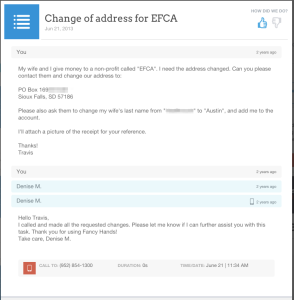 I decided to use a task-based virtual assistant service called Fancy Hands to change the addresses for us. I signed up for their service that afternoon and created a new task for each company I wanted them to call for me. For each task, I basically wrote “I need you to contact this company and change my mailing address to PO Box…” and gave them the address.
I decided to use a task-based virtual assistant service called Fancy Hands to change the addresses for us. I signed up for their service that afternoon and created a new task for each company I wanted them to call for me. For each task, I basically wrote “I need you to contact this company and change my mailing address to PO Box…” and gave them the address.
As I finished creating the tasks, it was approaching 3:00 in the afternoon, and I had planned to meet up with a friend. I closed my laptop and enjoyed the next few hours with my friend while I hoped Fancy Hands was calling all my utility companies for me.
I got home later that night to find that almost half of the tasks had been successfully completed (address successfully changed!). Some had notes stating that the companies were closed for the day, but the Fancy Hands assistant would follow up for me on Monday to change our address. The remaining few needed my permission (our banks and credit cards). For those, I messaged Fancy Hands back and told them to patch me into a call on Monday and I’d verbally authorize the change.
I was floored! In the 3 hours that I was hanging out with my buddy, Fancy Hands had called a dozen companies for me and handled the process of changing my mailing address, all with no interaction from me.
Now, I use Fancy Hands for all sorts of random tasks. They even edited this blog article before I posted it.
When Laura and I got married, we moved into the condo she had owned for 9 years.I took responsibility to pay the bills for our new family as we settled into our new routine together.
All the utility and mortgage bills were set up before I entered the picture, so I had to get up to speed on how each bill was handled. I had a hard time remembering what bills got paid automatically, and which ones I needed to pay manually. For instance, when I got the bill for our electricity, I didn’t know if the electric company was going to automatically deduct the bill from our checking account. I didn’t know if we had an account on their website to log in and pay it; and I didn’t know if I should use our bank’s bill payment feature to pay the bill. It seemed like every bill was paid differently and I was constantly asking Laura how she handled each bill.
I tried to figure out a way to have everything paid through a single login, and I didn’t want to have to open the mail and go through the bills each month. If I used our bank bill pay to pay everything in a single control panel, then I would have to manually enter the dollar amounts for electricity, gas, and water each month. If I used the utility company websites to automatically deduct the charges from our checking account, then I would have to keep login information for the dozen-or-so bills set up that way. I didn’t want to enter the dollar amounts each month on our bank website and I didn’t like the idea of having login details for a dozen utility companies who were all taking money from my checking account each month.
I found PayTrust, a company that is now owned by Intuit, the makers of Quicken and QuickBooks. They started out years ago as PayMyBills.com, and I had heard of them back in 2008 but had never tried the service. Now, I was very interested in using them. For only $9.95 per month, PayTrust pays bills, but they also receive paper mail and open and scan any bills they receive!
PayTrust assigns you a unique PO box address (like PO Box 169899382, Sioux Falls SD 57186). Then you contact all the companies that send you bills and tell them to send the bills to your new PayTrust PO box. PayTrust opens all the mail that is sent to your new PO box, scans the mail into PDFs, and then pays the bills based on your standing instructions.
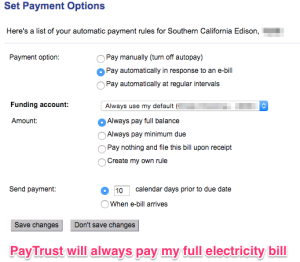
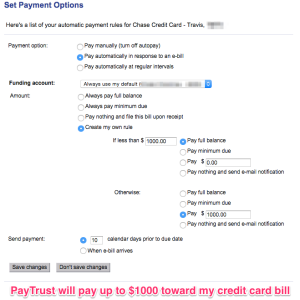 I have PayTrust set up to always pay my electricity bill in full but pay only up to a certain amount for our credit card (in case we have an expensive month). If we get a bill from our doctor, PayTrust won’t pay it automatically, but will email me and ask me what to do. Basically, PayTrust is billing auto pilot.
I have PayTrust set up to always pay my electricity bill in full but pay only up to a certain amount for our credit card (in case we have an expensive month). If we get a bill from our doctor, PayTrust won’t pay it automatically, but will email me and ask me what to do. Basically, PayTrust is billing auto pilot.
When I set up PayTrust, I wasn’t anticipating that it would make it easier when we bought a new house, but it did. When we moved last year, I didn’t need to change our address with our bank, our cell phone provider, or even the ministries we support. They were all sending our bills and statements to our PayTrust PO box, which wasn’t changing.
Laura and I support a few ministries (a.k.a. non-profits, charities) and PayTrust has made it easier with them, as well. They used to all draw from our checking account each month. That was convenient for them, but super inconvenient for me when I needed to change something. If I needed to change our bank account, or the date they were drawing funds, I would have to contact each ministry and get them to change it. That could take a few hours. Instead, I now have checks sent from PayTrust, and they all go out on the same day each month. If I need to change something, I am able to do that much more easily.
With PayTrust, we haven’t received a single mortgage, electricity, water, cable, or credit card bill at our house for over 2 years. The only mail we get at home now are wedding invitations and greeting cards.
Now the mail never piles up on the counter, we never make a late payment, and we never lose a bill. Everything is automatic and reliable.
I think that using PayTrust has helped my marriage, too. Laura and I don’t have any stress over the timing of paying our bills. We’ve never had trouble because one of us lost a bill, or forgot to pay one, or wondered if we missed a deadline.
I am a huge fan of automating a family’s bill payment processes, and I think PayTrust is currently the best way to get it done. This works great, also, for people who are handling the finances of a parent or loved one. Simply redirect all the bills to PayTrust so they never get lost and they always get paid, and you don’t have to “do the bills” every month.
Tomorrow, I’ll explain how I got my address changed to my PayTrust PO box for all my bills, without sending a single letter or making a single phone call (well, except for the first one). Stay tuned.
My iPhone used to be a very attention demanding device. It used to buzz, beep, and alert me for all sorts of things, most of which I didn’t need or want to know about. My iPhone was sending me too many notifications.

When I was participating in a meeting, sitting through church, or enjoying a quiet dinner with my wife, my iPhone would distract me about things I didn’t care about. It didn’t bother me just when I was in meetings or otherwise trying to focus on something, though. My phone distracted me when I was shopping at Home Depot buying stuff for my house, or when I was cleaning said house, while I was watching TV, and when I was driving to work. I really didn’t care that someone re-tweeted something I wrote, or that a stock I was watching hit a certain price, or even that I got a few emails in my inbox, but my iPhone alerted me nonetheless.
Recently, I decided that I should at least try to keep my email inbox under control. I set a goal of looking at every single email that’s in my inbox at least once a week. For the past month or so, I’ve done pretty well. Here’s what I did.
When I decided to take this on, I knew I couldn’t start with a full inbox. I had tens of thousands of messages in my inbox. Many of the messages were bulk mail from vendors or other mailing lists, a whole lot were automated notifications for systems I monitor at work, and some of them were probably personal emails written to me that I had never seen or replied to. But I had to start somewhere, so I decided to pick a cut off date and simply ditch all the email that was older than a month. I figured if a message was a month old, and I hadn’t yet seen or replied to it, that it probably wasn’t relevant any longer. If it was relevant, I figured it would come back.
I couldn’t bring myself to throw the emails away, so I created a new folder called “To Be Reviewed,” and I moved all the older email to that folder. This way, I could convince myself that the emails were there if I ever decided to go back and review them. Even though I knew that was never going to happen, it made me feel better about the whole process.
Once I had only a month’s worth of emails in my inbox, the task felt manageable. I set aside a few hours early one morning, and I went at it.
There are a few things I do to keep my inbox under control.
Throughout my week, I often open emails that need followup but I can’t get to them right when I first see them. Instead of leaving those messages in my inbox, I “flag” them for followup and then file them in my archived mail folder. The mail doesn’t stay in my inbox, but it’s really easy to show a list of flagged email that need followup when I have a chance to reply to them.
During my weekly inbox cleanup, I first tried to sort the messages by date (because it seems logical, right?). After a few minutes, I realized that sorting by the sender of the message helps me cut through the messages faster. If I have multiple messages from a single source, they all show up next to each other, and it’s really easy for me to make a single decision about all of the messages at once.
In the Mail application on OS X, there’s an “Archive” button. I had to add it to my tool bar (right-click > Customize Toolbar), but now it’s really easy to file a message. With a single click, the email leaves my inbox and goes to my Archived Mail folder. Voila!
Before I read through the messages, I search my inbox for the word “Unsubscribe”. This shows me most of the bulk messages in my inbox. I spend a few minutes unsubscribing from as many of them as I can before I manually sort through the rest of the legitimate mail in my inbox.
I created a few “Smart Folders” in my Mac OS X Mail program. This makes it easier to see, with a single click: flagged mail, mail in my inbox, unread mail, mail that contains “Unsubscribe”, mail from a particular address, etc.
Like I said earlier, I try to keep my inbox at zero by going through the messages at least once a week. I’m not perfect, and I’m sure I’ll fall behind again soon enough. I won’t be afraid to cut bait and move all the old email into my Archive folder without reviewing it so that I have a fighting chance of actually getting through the inbox.
Do you have any tips for keeping your inbox at zero?
At Rezitech, our phone support team spends a lot of time talking to customers on the phone. We take calls from users who need help with their PCs, networks, email, and technology.
Sometimes, I take a few minutes to listen to some of the calls we’ve taken to be sure we’re providing great customer service. I’ve developed a few thoughts on how to provide great phone support.
FancyHands now has an iPhone app! I can create requests by recording a quick note. Awesome!
At home, we use the Leaf Plus Amplified Indoor HDTV Antenna to watch HDTV off the air. We love it!
(They also make a slightly cheaper model that’s not as powerful)